Stay up-to-date with the latest changes to your Pepper Business account. Here's what you need to know:
Creating Promotions
After the release of the billing account settings, you'll need to update your billing information to continue creating promotions. Once your billing information is saved, you'll be able to proceed with creating CPM campaigns.
Updating Billing Details
Only the Business Admin will have access to the billing settings section. If you have the role of Business Contact, please talk to your Business Admin to update the billing information. You can find the users of your business and their roles under the "Members" submenu in the Business menu section.
If you are a business admin, you will see a new section under your profile.
Same Billing Account for All Countries
If you only work with us using one billing account, this account will be assigned to all of your operating countries and the overview will be consolidated into one billing account.
Different Billing Accounts per Country
You'll see an overview of the billing accounts you provided and the countries they're linked to for billing purposes. We'll ask you to review the data you provided to us and update the missing information. We'll require an update of the billing information for every country that you wish to continue running your ads with us. Once your billing information is saved successfully, you will be able to proceed to the Promotion tab and run your campaigns.
Set the Billing Details
To set up your billing account please check these articles: