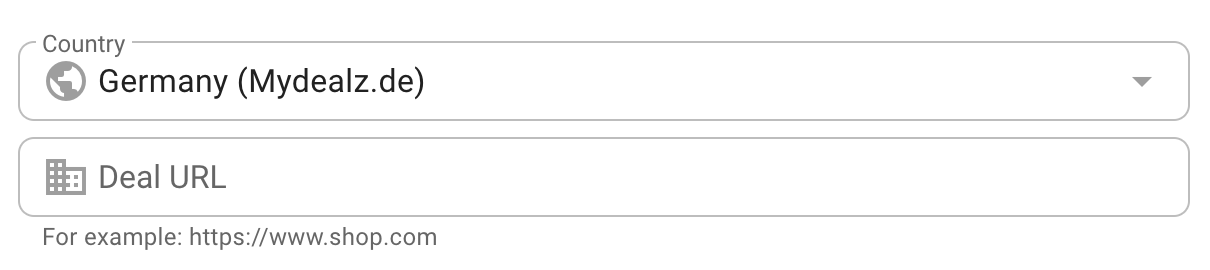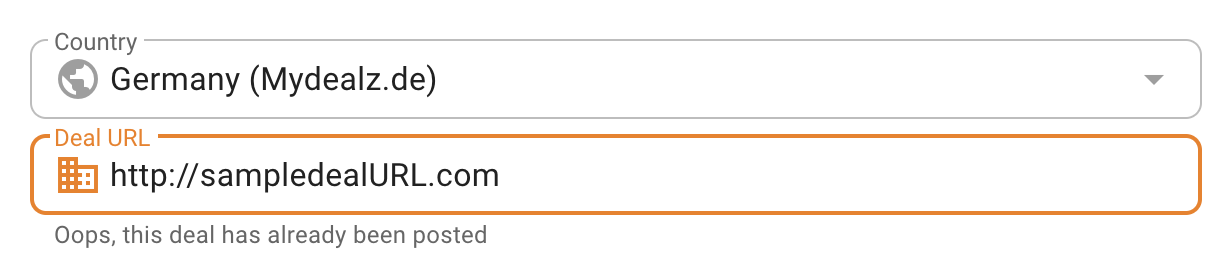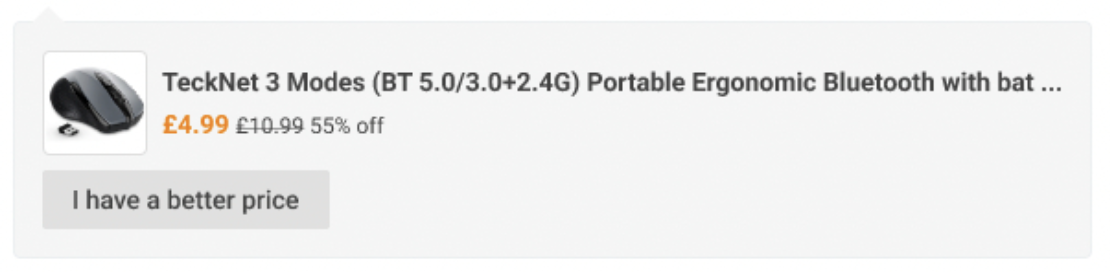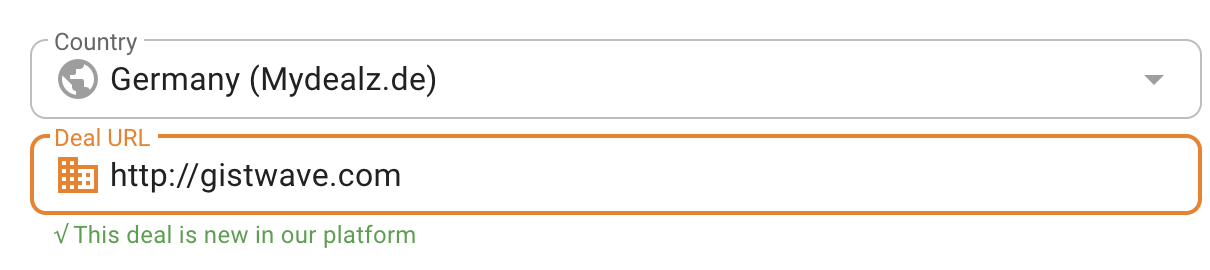Single Deal vs. Campaign
When submitting a promotion on our platform, you have two options: a single deal or a campaign. A "Deal" is best for promoting a single item or discount and can be submitted easily by tapping the "Submit Deal" button.
If you want to promote a wider sale, such as a Black Friday event, a "Campaign" is the better choice. This option allows you to upload a CSV or product list, making it easier to manage a larger number of deals. However, it is important to ensure that all products within the campaign meet our listing criteria. Before submitting, take a look at our guidelines in the next section.
Tips to Consider Before Submitting Your Deal
To increase your chances of approval and maximize your exposure on the platform, there are a few things to keep in mind before submitting your deal:
-
Offer price should be competitive: Your deal's actual price must be lower than the cheapest offer available on the market, including shipping costs. This ensures that our users get the best possible deal.
-
Avoid reposting similar deals: Check whether the same offer or product has been posted on the platform within the last 28 days. Reposting deals that are already live on the site could result in rejection unless there has been a significant price drop.
-
Offer availability and stock: Ensure that your offer is available and in stock, and indicate how long the stock is expected to last. Deals with limited availability tend to be more attractive to users and can generate higher engagement.
By following these tips, you can increase the chances of your deal being approved and reaching a wider audience on the platform.
Submitting Your Deal or Campaign
To submit your deal or campaign, simply select "Submit Deal" or "Submit Campaign" and ensure that all fields are filled out carefully. It's important to provide a clear and concise title that summarizes your deal or campaign, and to include all relevant information in the description to help the editor understand your product and promotion.
Once you've filled out all the necessary fields, click the orange "submit deal" button located at the bottom of the form. Your submission will then be reviewed by an editor, who will provide feedback and the next steps as quickly as possible.
To ensure that your deal or campaign is published correctly, please include the following details:
- Country: Choose the platform in which your deal will be published
- Item Number: EAN, ASIN, or other product identifiers
- Title: A clear and concise title for your deal or campaign
- Price: The discounted price of the product, including all discounts
- Shipping Cost
- Category: Choose the relevant category for your deal or campaign
- Deal URL: A link to the product or offer
- Description: All relevant information regarding your product or offer, such as description, quantity, size, specification, etc.
- Embargo: Specify when your deal can be posted
- Image(s): Upload clear and high-quality images in JPG, GIF, or PNG format. Alternatively, provide a direct link to the image
- Start/End Date: The duration of your campaign period
By providing accurate and detailed information, you increase the chances of your deal or campaign being accepted and published on our platform.
Choosing the Best Price for Your Deal
To ensure that your deal gets approved quickly and without any delays, we recommend pricing it at or below market standards. You can use the "Find the Best Price" tool to compare prices in your selected country and ensure that your offer is competitive. Simply search for your product by using the product name, and the tool will provide you with a list of prices to help you set the best price for your deal.
Existing Deal or New Deal?
When submitting a deal, first select the country (platform) where you want to post your deal and enter the deal URL. The platform will automatically check the availability of the deal for the selected country.
Existing Deal
If the deal already exists, you will see the deal information, including the title, product price, and offer price. However, you can still submit your deal, you can offer a lower price than the available one. In this case, click on “I have a better price” and fill out the form to submit your deal.
New Deal
If the deal is not yet available in the selected country, you can provide all the relevant deal information and submit it.
Choosing the Right Category
Selecting the right category for your deal is crucial, as it ensures that your submission is assigned to an editor with expertise in your product's field. Our categories are broad and descriptive, making it easy for you to choose the closest match for your deal.
Choosing the Right Image Size for Your Deal
The image you choose for your deal can have a big impact on its success. Typically, a PNG or JPG file in a square format works best. The ideal size for your image is around 150KB, which ensures that it's high-quality but doesn't take too long to load. Keep in mind that users are more likely to engage with visually appealing images, so choose a clear and eye-catching photo that accurately represents your deal.
Deal Review and Publication
After submitting all the necessary information, you can track your deal's progress in the overview tab on Pepper Business. An editor will review your deal and may request additional information or updates. If your deal meets the platform's criteria and is deemed appealing, it will be published for users to view.
Learn more about what the editors consider when reviewing deals and how long the process typically takes.
Understanding Deal Statuses
After you submit your offer, the editorial team will review it, and the status of the deal will be marked as "Open" during this process.
The team will first determine whether the offer qualifies as a deal and whether any crucial information is missing. After this initial check, the status of the deal is updated to either "confirmed" or "Declined."
A "confirmed" status means that your deal has been approved and posted on our platform. On the other hand, a "Declined" status indicates that we couldn't find a way to make the product work with our community or the price wasn't competitive enough.
Editing Your Deal: What You Need to Know
If you've submitted a deal and it's still in the "Open" status, you can make changes to it. However, once the status changes to "Declined" or "Confirmed", you won't be able to make any further changes to some of the deal's items like the description and duration.
It's important to double-check all the details before submitting your deal to avoid the need for edits later on. If you do need to make changes, be sure to review the submission guidelines and make any necessary updates carefully.
Your Deal is Published
Once your offer is approved by the editor, it will be posted on the platform and listed under the "new" section. Users can then vote on the deal's relevance, and the most popular deals will be shown under the "hot" section.
After your deal is listed as "hot," you have the opportunity to promote it further and expand your reach. The editor will provide you with a link to your deal through the overview tab in Pepper Business.
Next Steps for a Rejected Deal
If your deal is declined, don't worry. There are still some things you can do to improve your chances of success next time.
First, review the rejection reasons and comments provided by the editor. This can help you identify any issues with your submission that you can address in your next attempt.
Next, consider the pricing and availability of your product. Are there other deals on the market that are more competitive? Is your product in high demand and likely to sell out quickly?
Finally, make any necessary changes to your deal and resubmit it for review. Keep in mind that it may take some time for the editor to review your revised submission, so be patient and check the status of your deal regularly.
How to archive your deal
Once your deal has been published or declined, you can access all your submitted deals on the "Deals" overview. To keep it organized, you can archive deals and view them separately in the deal archive. Here's how you can do it:
- Select "All Deals" option from "Deals" Menu
- Go to the "All deals" tab
- Select the specific deal you want to archive.
- Click on the "Archive" button.
- Your deal will now be moved to the "Archived Deals" tab, where you can find it in the future if you need to reference it again.
Archiving your deals can help you keep track of your submissions and make it easier to find important information in the future.